Getting Started - Developer: Difference between revisions
mNo edit summary |
|||
| (37 intermediate revisions by the same user not shown) | |||
| Line 2: | Line 2: | ||
{| style="border: 0; margin: 0; padding: 0; width: 100%; background: transparent;" | {| style="border: 0; margin: 0; padding: 0; width: 100%; background: transparent;" | ||
|style="vertical-align:top; width: 70%; padding-right: .6em;"| | |style="vertical-align:top; width: 70%; padding-right: .6em;"| | ||
To get started as a developer, you will need to install and set up various programs. It's definitely possible to use alternatives for the proposed tools, though the tools listed below are the ones that I am accustomed to in case if you have any support questions for them. Another caveat is that [http://www.opensuse.org/ Novell openSUSE 10.3] is my main development platform and desktop system, so the instructions as-is might not work in Windows yet. I plan to eventually try the below in Windows and fix any issues, though please feel free to try it out and [mailto:thunderforce@moonlightdesign.org let me know] if you run into any issues. Thanks! | |||
To get started as a developer, you will need to install and set up various programs. It's definitely possible to use alternatives for the proposed tools, though the tools listed below are the ones that I am accustomed to in case if you have any support questions for them. | |||
The general process is outlined below: | The general process is outlined below: | ||
#[http://www.mozilla.com/en-US/thunderbird/ Install the latest Mozilla Thunderbird 2.0 version] if you haven't already done so | #[http://www.mozilla.com/en-US/thunderbird/ Install the latest Mozilla Thunderbird 2.0 version] if you haven't already done so | ||
#[[Getting Started - Developer#Development tools and | #[[Getting Started - Developer#Development tools and plug-ins|Install the Thunderforce development tools and plug-ins]] | ||
#[[Getting Started - Developer#Thunderforce Eclipse project|Download the Thunderforce source code into a new Eclipse project]] | #[[Getting Started - Developer#Thunderforce Eclipse project|Download the Thunderforce source code into a new Eclipse project]] | ||
#[[Getting Started - Developer#Mozilla Thunderbird debug-enabled build|Download and compile the Mozilla Thunderbird source code]] | #[[Getting Started - Developer#Mozilla Thunderbird debug-enabled build|Download and compile the Mozilla Thunderbird source code]] | ||
| Line 18: | Line 16: | ||
#*You can develop and test Thunderforce even if you don't have API access in your main Salesforce.com organization or if you don't use Salesforce.com at all | #*You can develop and test Thunderforce even if you don't have API access in your main Salesforce.com organization or if you don't use Salesforce.com at all | ||
#[[Getting Started - Developer#Thunderforce testing profile in Thunderbird|Create and configure a Thunderforce testing profile in Thunderbird]] | #[[Getting Started - Developer#Thunderforce testing profile in Thunderbird|Create and configure a Thunderforce testing profile in Thunderbird]] | ||
#[[Getting Started - Developer#Thunderforce | #[[Getting Started - Developer#Eclipse configurations for running and debugging Thunderforce|Create the Eclipse configurations for running and debugging Thunderforce]] | ||
#Familiarlize yourself with [[Test framework|Thunderforce's test framework]] | #Familiarlize yourself with [[Test framework|Thunderforce's test framework]] | ||
#Grab a module and develop it | #[[Module identification and assignment|Grab a module]] and develop it | ||
#*This [[Process|project's process]] politely asks that you use a process of refinement from a design to the code along with test-driven development | #*This [[Process|project's process]] politely asks that you use a process of refinement from a design to the code along with test-driven development | ||
#*[mailto:thunderforce@moonlightdesign.org Please let me know which modules you are working on] to avoid duplicate efforts | |||
##Create a design for your module on the wiki | ##Create a design for your module on the wiki | ||
##Implement your module in parallel with your unit tests | ##Implement your module in parallel with your unit tests | ||
##*Unit tests should ideally be created for all public methods that are exposed on the XPCOM interface. Internal methods typically don't need to be tested as they are called by the public methods and, due to how XPCOM works, cannot be easily tested anyway | |||
##*When possible, create your unit test before your code and use the test framework to verify your module's operation under those test cases | ##*When possible, create your unit test before your code and use the test framework to verify your module's operation under those test cases | ||
| Line 31: | Line 31: | ||
*[[Requirements|Feature list]] | *[[Requirements|Feature list]] | ||
*[[Requirements prioritization and project scope#Context_Diagram|Context diagram]] | *[[Requirements prioritization and project scope#Context_Diagram|Context diagram]] | ||
*[[Architectural review and refinement|Architecture]] | |||
*[[Experiments]] | |||
*[[Thunderforce UUIDs]] | |||
*[[RDF URLs]] | |||
*[https://www.moonlightdesign.org/thunderforce/svn/ Subversion repository] | *[https://www.moonlightdesign.org/thunderforce/svn/ Subversion repository] | ||
*[https://www.moonlightdesign.org/thunderforce/shared/ Shared documents] | *[https://www.moonlightdesign.org/thunderforce/shared/ Shared documents] | ||
*Releases | *[[Releases]] | ||
*[https://www.moonlightdesign.org/bugs/buglist.cgi?bug_file_loc=;bug_file_loc_type=allwordssubstr;bug_id=;bug_status=NEW;bug_status=ASSIGNED;bug_status=REOPENED;bugidtype=include;chfieldfrom=;chfieldto=Now;chfieldvalue=;deadlinefrom=;deadlineto=;email1=;email2=;emailassigned_to1=1;emailassigned_to2=1;emailcc2=1;emailqa_contact2=1;emailreporter2=1;emailtype1=substring;emailtype2=substring;field-1-0-0=product;field-1-1-0=bug_status;field0-0-0=noop;long_desc=;long_desc_type=substring;product=Thunderforce;query_format=advanced;remaction=;short_desc=;short_desc_type=allwordssubstr;status_whiteboard=;status_whiteboard_type=allwordssubstr;type-1-0-0=anyexact;type-1-1-0=anyexact;type0-0-0=noop;value-1-0-0=Thunderforce;value-1-1-0=NEW%2CASSIGNED%2CREOPENED;value0-0-0=;votes=;query_based_on=;columnlist=bug_severity%2Cpriority%2Cassigned_to%2Cbug_status%2Cresolution%2Cop_sys%2Ctarget_milestone%2Cshort_desc Bug database] | |||
==Useful Development Links== | ==Useful Development Links== | ||
*Documentation | *Documentation | ||
**[http://www.salesforce.com/us/developer/docs/api/index.htm Apex API 10.0] | **[http://www.salesforce.com/us/developer/docs/api/index.htm Apex API 10.0] | ||
**[http://developer.mozilla.org/en/docs/Main_Page Mozilla platform documentation] | **[http://developer.mozilla.org/en/docs/Main_Page Mozilla platform documentation] | ||
**[http://www.sqlite.org/docs.html SQLite documentation] | **[http://www.sqlite.org/docs.html SQLite documentation] | ||
| Line 44: | Line 48: | ||
**[http://developer.mozilla.org/en/docs/How_to_Build_an_XPCOM_Component_in_Javascript Implement XPCOM in JavaScript] | **[http://developer.mozilla.org/en/docs/How_to_Build_an_XPCOM_Component_in_Javascript Implement XPCOM in JavaScript] | ||
**[http://www.xulplanet.com/ XULPlanet.com] | **[http://www.xulplanet.com/ XULPlanet.com] | ||
**[http://www.mozilla.org/projects/xpcom/book/cxc/ Creating XPCOM components] | |||
**[http://www.mozilla.org/scriptable/components_object.html Components object] | **[http://www.mozilla.org/scriptable/components_object.html Components object] | ||
**[http://developer.mozilla.org/en/docs/Mozilla_automated_testing Mozilla testing] | **[http://developer.mozilla.org/en/docs/Mozilla_automated_testing Mozilla testing] | ||
**[http://www.mozilla.org/rdf/doc/ RDF Documentation] | |||
**[http://www.xulplanet.com/tutorials/mozsdk/rdfresources.php RDF Resources] | |||
**[http://www.mozilla.org/mailnews/arch/rdf.html Thunderbird RDF] | |||
**[http://www.mozilla.org/mailnews/arch/ Thunderbird architecture] | |||
**[http://xulunit.mozdev.org/ XULUnit] | **[http://xulunit.mozdev.org/ XULUnit] | ||
**[http://www.iosart.com/firefox/xpcom/ Compile C++ XPCOM] | |||
**[http://www.csie.ntu.edu.tw/~piaip/docs/CreateMozApp/mozilla-chp-8-sect-2.html C++ XPCOM] | |||
**[http://developer.mozilla.org/en/docs/How_Mozilla's_build_system_works Mozilla build system] | |||
**[http://developer.mozilla.org/en/docs/Mozilla_Build_FAQ Mozilla operating systems] | |||
**[https://developer.mozilla.org/En/Code_snippets/Threads JavaScript Threads] and [http://fixunix.com/mozilla/535559-settimeout-not-defined-xpcom.html XPCOM options] | |||
*Salesforce.com | *Salesforce.com | ||
**[https://na5.salesforce.com/soap/ajax/10.0/debugshell.html AJAX Debug Shell] | **[https://na5.salesforce.com/soap/ajax/10.0/debugshell.html AJAX Debug Shell] | ||
| Line 53: | Line 66: | ||
|} | |} | ||
==Development tools and | ==Development tools and plug-ins== | ||
Please install and set up the following: | Please install and set up the following: | ||
#[http://www.eclipse.org/downloads/ Eclipse IDE for C/C++ | #[http://www.eclipse.org/downloads/ Eclipse IDE for JEE Developers] and the C/C++ development environment (CDE) | ||
#* | #*The JEE version is used for its built-in JavaScript editing capabilities | ||
#*After installing Eclipse for JEE developers install the [http://www.eclipse.org/cdt/downloads.php Eclipse C/C++ development environment (CDT)] | |||
#Create and switch to a new Eclipse workspace for Thunderforce unless if you aren't using Eclipse for anything else | #Create and switch to a new Eclipse workspace for Thunderforce unless if you aren't using Eclipse for anything else | ||
#*This can be accomplished through File -> "Switch Workspace..." | #*This can be accomplished through File -> "Switch Workspace..." | ||
| Line 62: | Line 76: | ||
#**'''Example:''' eclipse.exe -vmargs -Xmx512M -data d:\Devel\Thunderforce | #**'''Example:''' eclipse.exe -vmargs -Xmx512M -data d:\Devel\Thunderforce | ||
#Eclipse Plug-Ins | #Eclipse Plug-Ins | ||
#*[http://subclipse.tigris.org/ Subclipse] | #*[http://subclipse.tigris.org/ Subclipse] | ||
#**Installation URL for Eclipse's built-in installer is http://subclipse.tigris.org/update_1.2.x | #**Installation URL for Eclipse's built-in installer is http://subclipse.tigris.org/update_1.2.x | ||
| Line 73: | Line 84: | ||
#***This is in Window -> Preferences, General/Editors/AnyEdit Tools | #***This is in Window -> Preferences, General/Editors/AnyEdit Tools | ||
#*[http://www.umlet.com/ UMLet UML editor] | #*[http://www.umlet.com/ UMLet UML editor] | ||
==Thunderforce Eclipse project== | ==Thunderforce Eclipse project== | ||
| Line 88: | Line 98: | ||
*'''extension''' | *'''extension''' | ||
**This is the Thunderforce extension for Thunderbird. The subfolder structure matches [http://developer.mozilla.org/en/docs/Building_an_Extension Mozilla's extension folder structure guidelines] | **This is the Thunderforce extension for Thunderbird. The subfolder structure matches [http://developer.mozilla.org/en/docs/Building_an_Extension Mozilla's extension folder structure guidelines] | ||
*'''tests''' | *'''[[Test framework|tests]]''' | ||
**Integration and unit tests live in this folder, which is structured as a Thunderbird extension. Because these tests are designed to test Thunderforce, this extension requires that the Thunderforce extension is also installed in a Thunderforce profile | **Integration and unit tests live in this folder, which is structured as a Thunderbird extension. Because these tests are designed to test Thunderforce, this extension requires that the Thunderforce extension is also installed in a Thunderforce profile | ||
==Mozilla Thunderbird debug-enabled build== | ==Mozilla Thunderbird debug-enabled build== | ||
If you are not using a Linux or Apple Mac OS X system for development, you will need to download and install CVS, GNU Make, GNU GCC, and likely other build tools. I'm using [http://www.opensuse.org/ Novell openSUSE 10. | If you are not using a Linux or Apple Mac OS X system for development, you will need to download and install CVS, GNU Make, GNU GCC, and likely other build tools. I'm using [http://www.opensuse.org/ Novell openSUSE 10.3] as my desktop at both home and work. You can use [http://www.cygwin.com/ Cygwin] in combination with other tools, and [http://gemal.dk/mozilla/build.html these instructions] have more information on how to get that set up. If you are running Linux, please be sure to [http://kerneltrap.org/node/14148 add noatime and nodiratime to your filesystem mount options] to make handling the Mozilla codebase as fast as possible. On Windows, you can accomplish the same thing with "fsutil behavior set disablelastaccess 1", though that might strangely disable some programs' abilities to detect changes to files | ||
#Create a new standard make C++ project in your Thunderforce Eclipse workspace | #Create a new standard make C++ project in your Thunderforce Eclipse workspace | ||
##In the "File" menu, select New -> "Project..." and select "Standard Make C++ Project" in the C++ group | ##In the "File" menu, select New -> "Project..." and select "Standard Make C++ Project" in the C++ group or, if that does not exist, "C++ Project" in the C++ group | ||
##Select "Cygwin GCC" or whatever is relevant for your platform with "Makefile project" selected if asked for the project type | |||
##Name the project "mozilla" without the quotes (case is important in case-sensitive filesystems) and press the "Next >" button | ##Name the project "mozilla" without the quotes (case is important in case-sensitive filesystems) and press the "Next >" button | ||
##Accept the defaults and press the "Finish" button | ##Accept the defaults and press the "Finish" button | ||
| Line 104: | Line 115: | ||
##*That folder should have at least two folders: Thunderforce and mozilla | ##*That folder should have at least two folders: Thunderforce and mozilla | ||
##Download the client.mk file with the following CVS command, exactly as it is written: | ##Download the client.mk file with the following CVS command, exactly as it is written: | ||
##*cvs -d :pserver:anonymous@cvs-mirror.mozilla.org:/cvsroot co -r | ##*cvs -d :pserver:anonymous@cvs-mirror.mozilla.org:/cvsroot co -r THUNDERBIRD_2_0_0_9_RELEASE mozilla/client.mk | ||
##Change the current directory to mozilla | ##Change the current directory to mozilla | ||
##*cd mozilla | ##*cd mozilla | ||
| Line 111: | Line 122: | ||
#Configure Thunderbird to build with debugging options enabled | #Configure Thunderbird to build with debugging options enabled | ||
##Create a new text file in the root "mozilla" folder named [http://developer.mozilla.org/en/docs/Configuring_Build_Options .mozconfig] (include the dot prefix) | ##Create a new text file in the root "mozilla" folder named [http://developer.mozilla.org/en/docs/Configuring_Build_Options .mozconfig] (include the dot prefix) | ||
##*In this file, add the following items as lines of text:<br/>. mail/config/mozconfig<br/> | ##*In this file, add the following items as lines of text:<br/>. mail/config/mozconfig<br/>ac_add_options --enable-debug<br/>ac_add_options --disable-optimize<br/><br/># Add the following line if you are [http://benjamin.smedbergs.us/blog/2005-10-27/gcc-40-workaround/ compiling on x86_64]<br/>ac_cv_visibility_pragma=no | ||
##Run the Autoconf configure script | ##Run the Autoconf configure script | ||
##*Linux or Cygwin: ./configure | ##*Linux or Cygwin: ./configure | ||
| Line 136: | Line 147: | ||
#Download the following essential development extensions for Thunderbird into a temporary folder, such as your desktop | #Download the following essential development extensions for Thunderbird into a temporary folder, such as your desktop | ||
#*[http://ted.mielczarek.org/code/mozilla/extensiondev/ Extension Developer Extension] | #*[http://ted.mielczarek.org/code/mozilla/extensiondev/ Extension Developer Extension] | ||
#*[ | #*[https://www.mozilla.org/projects/venkman/ Venkman JavaScript Debugger] | ||
#*[https://addons.mozilla.org/en-US/firefox/addon/1806 DOM Inspector] | #*[https://addons.mozilla.org/en-US/firefox/addon/1806 DOM Inspector] | ||
#Launch your new ThunderforceTest profile from the command line or from your shortcut | #Launch your new ThunderforceTest profile from the command line or from your shortcut | ||
| Line 142: | Line 153: | ||
##When no accounts exist, Thunderbird automatically displays the account setup wizard. You should see a "Salesforce.com account" option as the second option if everything has been set up properly<br>[[Image:ThunderbirdAccountWizard.png|300px]] | ##When no accounts exist, Thunderbird automatically displays the account setup wizard. You should see a "Salesforce.com account" option as the second option if everything has been set up properly<br>[[Image:ThunderbirdAccountWizard.png|300px]] | ||
##*Close the account wizard by clicking on the "Cancel" button and then click on the "Exit" button. Thunderbird will remain open | ##*Close the account wizard by clicking on the "Cancel" button and then click on the "Exit" button. Thunderbird will remain open | ||
##*'''If you do not see the "Salesforce.com account" option,''' then you might need to force Thunderbird to re-register the components. In your ThunderforceTest profile, delete the compreg.dat file and try again | |||
##Install the three extensions that you had downloaded | ##Install the three extensions that you had downloaded | ||
##*Extensions can be installed by selecting "Add-ons" in the "Tools" menu and then clicking on the "Install..." button in the "Extensions" tab | ##*Extensions can be installed by selecting "Add-ons" in the "Tools" menu and then clicking on the "Install..." button in the "Extensions" tab | ||
==Thunderforce run and debug | ==Eclipse configurations for running and debugging Thunderforce== | ||
*'''This and | The following instructions guide you through the process of creating Eclipse configurations for running an debugging Thunderforce. | ||
*Before trying out new code in Thunderforce, it is advised that you run the basic unit tests to ensure that you don't get silly JavaScript compilation errors and that your new code passes basic positive and negative test cases. | |||
You should repeat this process for each unit test and runtime configuration. The following run and debug configurations are advised: | |||
*'''Thunderforce:''' Run Thunderbird with the ThunderforceTest profile. This is meant for manual integration and functionality testing | |||
*'''Thunderforce Basic Tests:''' Run the simple unit and sanity test cases to ensure that your code change compiles properly and didn't break anything obvious. This is typically run before trying out a new change with the full Thunderforce run configuration | |||
*'''Thunderforce Normal Tests:''' Run the normal unit and integration test cases. When tests of this type are written, running this will likely become a check-in requirement | |||
*'''Thunderforce Extra Tests:''' Run the integration tests that typically take a long time to run. These tests are important, but do not need to be run with every single change | |||
*'''Thunderforce All Tests:''' Run all of the aforementioned tests. CruiseControl might be used to automatically run this in a cycle whenever new code exists | |||
To create a Thunderforce run configuration, perform the following steps: | |||
#Select "Run..." from the "Run" menu in Eclipse | |||
#Right-click on "C/C++ Local Application" and select "New" from the pop-up menu | |||
#Give this run configuration a meaningful name, such as a name mentioned above (Thunderforce, Thunderforce Basic Tests, etc) | |||
#Select "mozilla" as the project for this run configuration | |||
#Select "dist/bin/thunderbird-bin" or "dist/bin/thunderbird.exe" in the "C/C++ Application" field, depending on which operating system you are running. The "Search Project..." button can be used to located thunderbird-bin or thunderbird.exe | |||
#Use one of the following as the program arguments in the "Arguments" tab, depending on what type of run configuration this is: | |||
#*'''Thunderforce:''' -no-remote -P ThunderforceTest | |||
#*'''Thunderforce Basic Tests:''' -no-remote -P ThunderforceTest -thunderforceTest basic | |||
#*'''Thunderforce Normal Tests:''' -no-remote -P ThunderforceTest -thunderforceTest normal | |||
#*'''Thunderforce Extra Tests:''' -no-remote -P ThunderforceTest -thunderforceTest extra | |||
#*'''Thunderforce All Tests:''' -no-remote -P ThunderforceTest -thunderforceTest all | |||
#*Optionally, you can add, without the quotes, "-jsconsole", "-venkman", or both to also show the JavaScript Console and/or the Venkman JavaScript Debugger, which are both especially helpful when tracking down test failures. As an example, if you want to run the basic tests along with the JavaScript Console and the Venkman JavaScript Debugger, the arguments can be the following: -no-remote -P ThunderforceTest -thunderforceTest basic -jsconsole -venkman | |||
#Use "${workspace_loc:mozilla}/dist/bin" without the quotes as the working directory | |||
#Add the following environment variables if using Linux. If you are using Windows, skip this step<br><table border="1"><tr><td>'''Variable'''</td><td>'''Value'''</td></tr><tr><td>LD_LIBRARY_PATH</td> <td>${workspace_loc:mozilla}/dist/bin:${workspace_loc:mozilla}/dist/bin/plugins</td> </tr><tr><td>LIBRARY_PATH</td> <td>${workspace_loc:mozilla}/dist/bin:${workspace_loc:mozilla}/dist/bin/components</td> </tr><tr><td>moz_debug</td> <td>1</td> </tr><tr><td>moz_debugger</td> <td>gdb</td> </tr><tr><td>MOZ_PROGRAM</td> <td>${workspace_loc:mozilla}/dist/bin/thunderbird-bin</td> </tr><tr><td>MOZILLA_FIVE_HOME</td> <td>${workspace_loc:mozilla}/dist/bin</td> </tr></table> | |||
#Leave the environment variable "Append environment to native environment" choice selected | |||
#Unselect "Stop on startup at" in the "Debugger" tab unless if you want to have the debugger stop at the main() function whenever the debugger is started | |||
#Press the "Apply" button to save this run configuration | |||
#To make the subsequent run configurations easier to set up, it's possible to right-click on this configuration in the tree on the left side of the window and select "Duplicate" from the pop-up menu, which is especially helpful for Linux users due to the environment variables | |||
Because debugging makes Thunderbird very slow, it's typically desirable to run Thunderbird in non-debug mode and, when a crash occurs, connect to it with the [http://sourceware.org/gdb/ GNU Debugger] and debug from there. I'm not sure if this works in Windows, but it works well on my Linux system. To create this type of target, follow these instructions: | |||
#Select "Debug..." from the "Run" menu in Eclipse | |||
#Right-click on "C/C++ Attach to Local Application" and select "New" from the pop-up menu | |||
#Name this run configuration something meaningful, such as "Thunderforce Crash Debug" | |||
#Select "mozilla" as the project | |||
#Select "dist/bin/thunderbird-bin" or "dist/bin/thunderbird.exe" in the "C/C++ Application" field, depending on which operating system you are running. The "Search Project..." button can be used to located thunderbird-bin or thunderbird.exe | |||
#Press the "Apply" button to save this run configuration | |||
Latest revision as of 23:03, 4 January 2009
|
To get started as a developer, you will need to install and set up various programs. It's definitely possible to use alternatives for the proposed tools, though the tools listed below are the ones that I am accustomed to in case if you have any support questions for them. Another caveat is that Novell openSUSE 10.3 is my main development platform and desktop system, so the instructions as-is might not work in Windows yet. I plan to eventually try the below in Windows and fix any issues, though please feel free to try it out and let me know if you run into any issues. Thanks! The general process is outlined below:
|
Artifacts
Useful Development Links
|
Development tools and plug-ins
Please install and set up the following:
- Eclipse IDE for JEE Developers and the C/C++ development environment (CDE)
- The JEE version is used for its built-in JavaScript editing capabilities
- After installing Eclipse for JEE developers install the Eclipse C/C++ development environment (CDT)
- Create and switch to a new Eclipse workspace for Thunderforce unless if you aren't using Eclipse for anything else
- This can be accomplished through File -> "Switch Workspace..."
- Optionally, you can create a shortcut to start the Thunderforce workspace directly by running eclipse or eclipse.exe with "-data" followed by your workspace folder path
- Example: eclipse.exe -vmargs -Xmx512M -data d:\Devel\Thunderforce
- Eclipse Plug-Ins
- Subclipse
- Installation URL for Eclipse's built-in installer is http://subclipse.tigris.org/update_1.2.x
- AnyEdit Tools
- Installation URL for Eclipse's built-in installer is http://andrei.gmxhome.de/eclipse/
- Only AnyEdit is needed. The other tools aren't needed unless if you want to install them
- Configure AnyEdit to convert all tabs into spaces
- This is in Window -> Preferences, General/Editors/AnyEdit Tools
- Installation URL for Eclipse's built-in installer is http://andrei.gmxhome.de/eclipse/
- UMLet UML editor
- Subclipse
Thunderforce Eclipse project
The following steps walk you through the process of importing the Thunderforce Eclipse project into your workspace:
- In your Thunderforce Eclipse profile, select "Import..." from the "File" menu to begin the process
- Within the "Other" group, select "Checkout Projects from SVN" and press the "Next >" button
- Create the https://www.moonlightdesign.org/thunderforce/svn repository location if it isn't already created. Press the "Next >" button
- When asked to select the folder to be checked out from SVN, select the "trunk" folder and press "Next >"
- Eclipse should automatically detect that the project is named Thunderforce. Press the "Finish" button to complete the project setup
The Thunderforce Eclipse project is presently split into three main folders:
- architecture
- The high-level architecture and any detailed design diagrams live in here
- extension
- This is the Thunderforce extension for Thunderbird. The subfolder structure matches Mozilla's extension folder structure guidelines
- tests
- Integration and unit tests live in this folder, which is structured as a Thunderbird extension. Because these tests are designed to test Thunderforce, this extension requires that the Thunderforce extension is also installed in a Thunderforce profile
Mozilla Thunderbird debug-enabled build
If you are not using a Linux or Apple Mac OS X system for development, you will need to download and install CVS, GNU Make, GNU GCC, and likely other build tools. I'm using Novell openSUSE 10.3 as my desktop at both home and work. You can use Cygwin in combination with other tools, and these instructions have more information on how to get that set up. If you are running Linux, please be sure to add noatime and nodiratime to your filesystem mount options to make handling the Mozilla codebase as fast as possible. On Windows, you can accomplish the same thing with "fsutil behavior set disablelastaccess 1", though that might strangely disable some programs' abilities to detect changes to files
- Create a new standard make C++ project in your Thunderforce Eclipse workspace
- In the "File" menu, select New -> "Project..." and select "Standard Make C++ Project" in the C++ group or, if that does not exist, "C++ Project" in the C++ group
- Select "Cygwin GCC" or whatever is relevant for your platform with "Makefile project" selected if asked for the project type
- Name the project "mozilla" without the quotes (case is important in case-sensitive filesystems) and press the "Next >" button
- Accept the defaults and press the "Finish" button
- Close Eclipse until you are finished with the remaining steps
- Download the 2.0 branch of Thunderbird using CVS in the command line
- Yes, you will need to use the command line and have cvs or cvs.exe in your path. Mozilla uses a Makefile to download the relevant parts of the tree for a given project
- This process was adapted from Mozilla's CVS build instructions
- In a command prompt or shell, change the current directory to your Thunderforce Eclipse workspace's folder
- That folder should have at least two folders: Thunderforce and mozilla
- Download the client.mk file with the following CVS command, exactly as it is written:
- cvs -d :pserver:anonymous@cvs-mirror.mozilla.org:/cvsroot co -r THUNDERBIRD_2_0_0_9_RELEASE mozilla/client.mk
- Change the current directory to mozilla
- cd mozilla
- Download Mozilla Thunderbird's source code with CVS by running the following command:
- make -f client.mk checkout MOZ_CO_PROJECT=mail
- Configure Thunderbird to build with debugging options enabled
- Create a new text file in the root "mozilla" folder named .mozconfig (include the dot prefix)
- In this file, add the following items as lines of text:
. mail/config/mozconfig
ac_add_options --enable-debug
ac_add_options --disable-optimize
# Add the following line if you are compiling on x86_64
ac_cv_visibility_pragma=no
- In this file, add the following items as lines of text:
- Run the Autoconf configure script
- Linux or Cygwin: ./configure
- Windows: Please feel free to contribute this information here
- Create a new text file in the root "mozilla" folder named .mozconfig (include the dot prefix)
- Build Mozilla Thunderbird with the following command in the root "mozilla" directory:
- make
- Launch Eclipse and see the "mozilla" project populated with Thunderbird's source code
- You can now easily open files with Ctrl+Shift+R, see where a definition for an identifier in a C++ file exists, find references, and other operations that you can do in Eclipse with C and C++ files
Thunderforce testing profile in Thunderbird
To separate your production email from Thunderforce testing, we suggest that you create a separate Thunderbird profile for Thunderforce testing. You can also use your main Thunderbird profile, but you then run the risk of damaging your email during Thunderforce development.
- Ensure that Thunderbird is not running by closing all Thunderbird windows
- Start the Thunderbird profile manager in the command line: thunderbird -no-remote -ProfileManager
- Create a new profile named ThunderforceTest and press the Exit button to close the profile manager
- The Eclipse instructions refer to the ThunderforceTest name
- Optionally create a shortcut to launch the ThunderforceTest profile, which will work even when you have your default Thunderbird profile running
- The Thunderbird command to run in this shortcut: thunderbird -no-remote -P ThunderforceTest
- In your ThunderforceTest profile's extensions subfolder, create the two following text files. The file names that you will need to use are in bold:
- thunderforce@moonlightdesign.org
- This file will contain the full absolute file path to the Thunderforce extension folder, such as d:\Devel\Thunderforce\Thunderforce\extension
- thunderforcetest@moonlightdesign.org
- This file will contain the full absolute file path to the Thunderforce tests folder, such as d:\Devel\Thunderforce\Thunderforce\tests
- Both of these files will contain one and only one line of text
- thunderforce@moonlightdesign.org
- Download the following essential development extensions for Thunderbird into a temporary folder, such as your desktop
- Launch your new ThunderforceTest profile from the command line or from your shortcut
- If launching from the command line, run: thunderbird -no-remote -P ThunderforceTest
- When no accounts exist, Thunderbird automatically displays the account setup wizard. You should see a "Salesforce.com account" option as the second option if everything has been set up properly
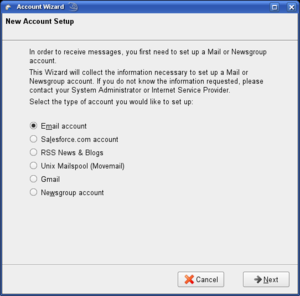
- Close the account wizard by clicking on the "Cancel" button and then click on the "Exit" button. Thunderbird will remain open
- If you do not see the "Salesforce.com account" option, then you might need to force Thunderbird to re-register the components. In your ThunderforceTest profile, delete the compreg.dat file and try again
- Install the three extensions that you had downloaded
- Extensions can be installed by selecting "Add-ons" in the "Tools" menu and then clicking on the "Install..." button in the "Extensions" tab
Eclipse configurations for running and debugging Thunderforce
The following instructions guide you through the process of creating Eclipse configurations for running an debugging Thunderforce.
- Before trying out new code in Thunderforce, it is advised that you run the basic unit tests to ensure that you don't get silly JavaScript compilation errors and that your new code passes basic positive and negative test cases.
You should repeat this process for each unit test and runtime configuration. The following run and debug configurations are advised:
- Thunderforce: Run Thunderbird with the ThunderforceTest profile. This is meant for manual integration and functionality testing
- Thunderforce Basic Tests: Run the simple unit and sanity test cases to ensure that your code change compiles properly and didn't break anything obvious. This is typically run before trying out a new change with the full Thunderforce run configuration
- Thunderforce Normal Tests: Run the normal unit and integration test cases. When tests of this type are written, running this will likely become a check-in requirement
- Thunderforce Extra Tests: Run the integration tests that typically take a long time to run. These tests are important, but do not need to be run with every single change
- Thunderforce All Tests: Run all of the aforementioned tests. CruiseControl might be used to automatically run this in a cycle whenever new code exists
To create a Thunderforce run configuration, perform the following steps:
- Select "Run..." from the "Run" menu in Eclipse
- Right-click on "C/C++ Local Application" and select "New" from the pop-up menu
- Give this run configuration a meaningful name, such as a name mentioned above (Thunderforce, Thunderforce Basic Tests, etc)
- Select "mozilla" as the project for this run configuration
- Select "dist/bin/thunderbird-bin" or "dist/bin/thunderbird.exe" in the "C/C++ Application" field, depending on which operating system you are running. The "Search Project..." button can be used to located thunderbird-bin or thunderbird.exe
- Use one of the following as the program arguments in the "Arguments" tab, depending on what type of run configuration this is:
- Thunderforce: -no-remote -P ThunderforceTest
- Thunderforce Basic Tests: -no-remote -P ThunderforceTest -thunderforceTest basic
- Thunderforce Normal Tests: -no-remote -P ThunderforceTest -thunderforceTest normal
- Thunderforce Extra Tests: -no-remote -P ThunderforceTest -thunderforceTest extra
- Thunderforce All Tests: -no-remote -P ThunderforceTest -thunderforceTest all
- Optionally, you can add, without the quotes, "-jsconsole", "-venkman", or both to also show the JavaScript Console and/or the Venkman JavaScript Debugger, which are both especially helpful when tracking down test failures. As an example, if you want to run the basic tests along with the JavaScript Console and the Venkman JavaScript Debugger, the arguments can be the following: -no-remote -P ThunderforceTest -thunderforceTest basic -jsconsole -venkman
- Use "${workspace_loc:mozilla}/dist/bin" without the quotes as the working directory
- Add the following environment variables if using Linux. If you are using Windows, skip this step
Variable Value LD_LIBRARY_PATH ${workspace_loc:mozilla}/dist/bin:${workspace_loc:mozilla}/dist/bin/plugins LIBRARY_PATH ${workspace_loc:mozilla}/dist/bin:${workspace_loc:mozilla}/dist/bin/components moz_debug 1 moz_debugger gdb MOZ_PROGRAM ${workspace_loc:mozilla}/dist/bin/thunderbird-bin MOZILLA_FIVE_HOME ${workspace_loc:mozilla}/dist/bin - Leave the environment variable "Append environment to native environment" choice selected
- Unselect "Stop on startup at" in the "Debugger" tab unless if you want to have the debugger stop at the main() function whenever the debugger is started
- Press the "Apply" button to save this run configuration
- To make the subsequent run configurations easier to set up, it's possible to right-click on this configuration in the tree on the left side of the window and select "Duplicate" from the pop-up menu, which is especially helpful for Linux users due to the environment variables
Because debugging makes Thunderbird very slow, it's typically desirable to run Thunderbird in non-debug mode and, when a crash occurs, connect to it with the GNU Debugger and debug from there. I'm not sure if this works in Windows, but it works well on my Linux system. To create this type of target, follow these instructions:
- Select "Debug..." from the "Run" menu in Eclipse
- Right-click on "C/C++ Attach to Local Application" and select "New" from the pop-up menu
- Name this run configuration something meaningful, such as "Thunderforce Crash Debug"
- Select "mozilla" as the project
- Select "dist/bin/thunderbird-bin" or "dist/bin/thunderbird.exe" in the "C/C++ Application" field, depending on which operating system you are running. The "Search Project..." button can be used to located thunderbird-bin or thunderbird.exe
- Press the "Apply" button to save this run configuration