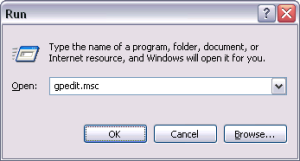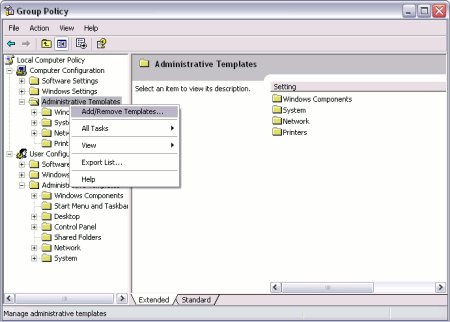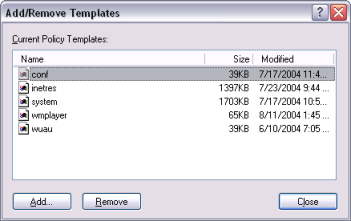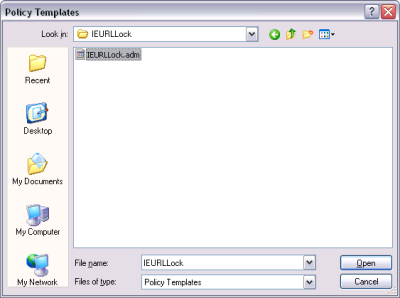By: Steven Lawrance <slawrance@yahoo.com>
| IE URL Lock By: Steven Lawrance <slawrance@yahoo.com> |
|
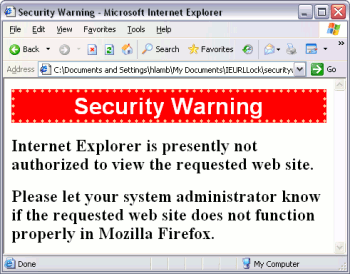 The
IE
URL Lock Browser Helper Object
prevents users from navigating to
web sites in Internet Explorer and Windows Explorer while permitting
URLs that match a Perl-compatible regular expression stored in a
registry list.
The
IE
URL Lock Browser Helper Object
prevents users from navigating to
web sites in Internet Explorer and Windows Explorer while permitting
URLs that match a Perl-compatible regular expression stored in a
registry list.
Table of Contents
This browser helper object helps computer administrators enforce Internet Explorer usage policies through the group policy editor that ships with Windows 2000 and above.
IE URL Lock scales from single home computers running Windows XP to geographically disperse networks running Microsoft's Active Directory system. As an example, you can use it to prevent your parents from mistakingly using Internet Explorer on their home computer. You can also restrict web browsing activity in your Active Directory network to only the work-related sites that each user needs for their duties, which can be specified either for each user or based on group memberships. Other possibilities exist, too.
| Scenario | How IE URL Lock meets this scenario |
| Block users from accessing web sites using Internet Explorer and Windows Explorer except for a small set of web sites | By
default, IE URL Lock will
block all access to http: and https: URLs except for WebDAV folder
views.
Only those locations that match an entry in the set of permitted
location regular expressions will allow the user to bring up that
requested page in Internet Explorer or Windows Explorer. By storing its configuration information in the system and user policy registry trees and shipping with an Administrative Policy Template file for the Group Policy editor, the IE URL Lock permits IT administrators to centrally manage IE URL Lock's configurations across a network of computers on both a per-computer and a per-user basis when used in conjunction with Active Directory. |
| Prevent users from using Internet Explorer as part of a move to a safer browser such as Mozilla Firefox | Instead
of using built-in
technologies to block Internet Explorer access in ways that were not
originally intended such as the proxy.pac approach or Microsoft's
Ratings
System lockdown suggestion, the
IE URL Lock brings a fresh approach
to locking down Internet Explorer by using the same interface that many
spyware programs use -- install itself as a Browser Helper Object to
gain full access to the Internet Explorer browser. When active, the IE
URL Lock will prevent Internet Explorer from loading and executing web
pages from unauthorized locations. When the user attempts to navigate to an unapproved location, an optional parameter lets IT administrators display a page, as an example, telling the user to contact their support department if the location that they tried to browse to does not work in Mozilla Firefox. If no page or web site location is specified in this setting, the user gets a standard Internet Explorer Navigation Canceled page. In this scenario, WebDAV access may be desirable while restricting Internet Explorer. By default, WebDAV folder views are not blocked by the IE URL Lock. |
| Prevent the Windows Explorer and Internet Explorer from navigating to all locations; including local and network paths such as C:\, \\server\sharename, "Control Panel," and ftp://mysite; except for those that are explicitly allowed | In
addition to locking down
Internet Explorer, the IE URL Lock can also lock down the Windows
Explorer as it shares the same Browser Helper Object interface. Perfect for the all-controlling IT administrator, the IE URL Lock can optionally prevent users from navigating to folders on the computer, "My Computer," "Control Panel," and all other locations that either a Windows Explorer or an Internet Explorer window can view. In this mode, no special provisions are made for ensuring that all WebDAV folder views work, permitting IT administrators to lock down outbound WebDAV folder views, too. |
IE URL Lock is known to work with the following configurations:
IE URL Lock should work with the following configurations:
By default, the IE URL Lock will prevent navigation to all http: and https: web sites, excluding WebDAV folder views. If that is your desired behavior, then no configuration is necessary. Typically, however, at least one or two sites may need to get added to the permitted location regular expression list.
IE URL Lock automatically detects configuration changes in the registry. As a result, restarting Internet Explorer is not necessary to apply a change.
This web site is being renovated. The content that follows is old and has not been refined into the new structure yet!
Follow these steps to configure the IE URL Lock: