Active Directory network deployment
To deploy IE URL Lock with ActiveDirectory, follow these general guidelines. These instructions presently assume that you have installed the Microsoft Group Policy Management Console, which makes group policy management easier.
Create or reuse a computer-based installation policy
IE URL Lock installs best when it's included in a computer policy. At this time, limitations of the current installer are preventing group and user installation policies from installing and uninstalling IE URL Lock properly. Workarounds are available, but are complex. For now, computer policies are the preferred way to deploy IE URL Lock. Note that it is easy to disable IE URL Lock with a group or user policy so that, as an example, administrators can have IE URL Lock disabled when they log on.
Create a new computer-based installation policy
- Start the Microsoft Group Policy Management Console, which is listed in the "Administrative Tools" as "Group Policy Management"
- Right-click on the domain that you want to add the policy to and select "Create and Link GPO Here." Give your new group policy object a name, such as "IE URL Lock"
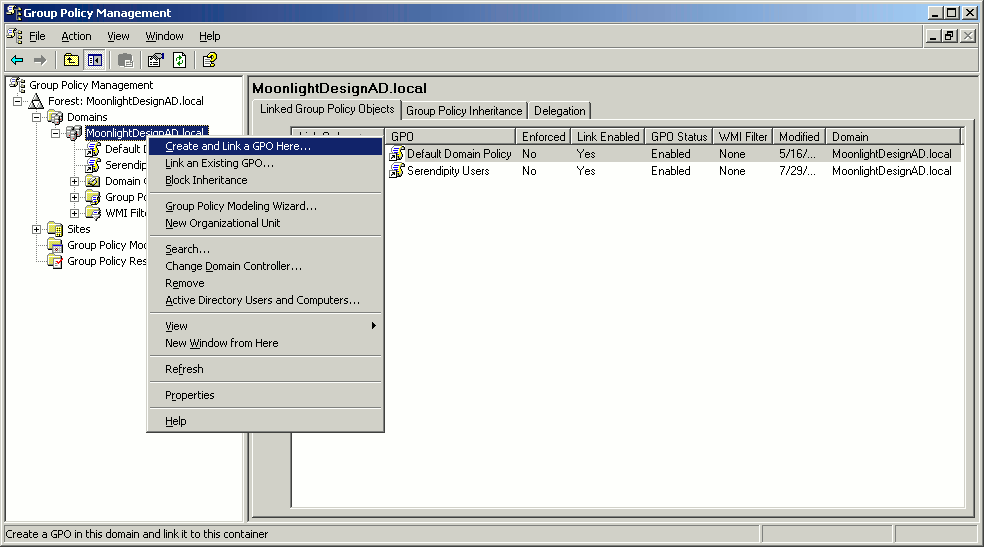
- Right-click on your new GPO and select "Edit..." from the right-click menu
- Jump to the section below entitled "Adding the installation information to the group policy"
Reuse an existing computer-based policy
- Start the Microsoft Group Policy Management Console, which is listed in the "Administrative Tools" as "Group Policy Management"
- Right-click on the GPO that you want to use and select "Edit..." from the right-click menu. Be sure that this is a policy that is applied to computers instead of groups or users
- Jump to the section below entitled "Adding the installation information to the group policy"
Adding the installation information to the group policy
- In the Group Policy Object Editor window, open "Computer Configuration" -> "Software Settings" -> "Software installation"
- Right-click on "Software installation" and select "New" -> "Package..."
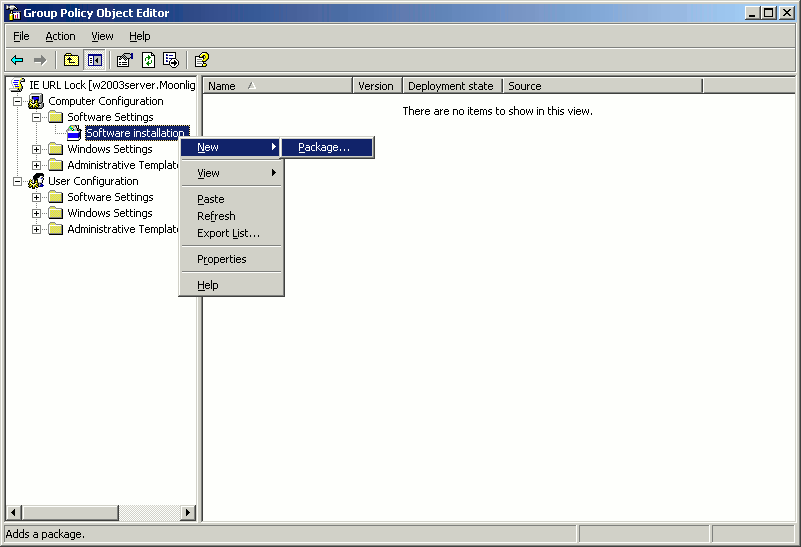
Create or reuse a configuration policy
Depending on your needs, you can configure IE URL Lock using computer, group, or user policies. Most administrators will likely want to use group policies to configure IE URL Lock to give different user groups different levels of access to Internet Explorer.