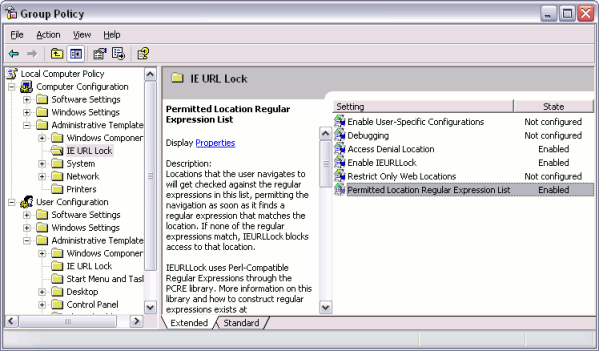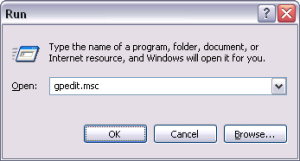Group policy editor
Jump to navigation
Jump to search
Follow these steps to configure the IE URL Lock using the Microsoft Group Policy Editor:
- If you are using Active Directory:
- If you are not using Active Directory:
- In either the Computer Configuration or the User Configuration, expand the Administrative Templates tree
- If the IE URL Lock category is not present under Administrative Templates, then right-click on Administrative Templates and select Add/Remove Templates. Otherwise, skip to step #7
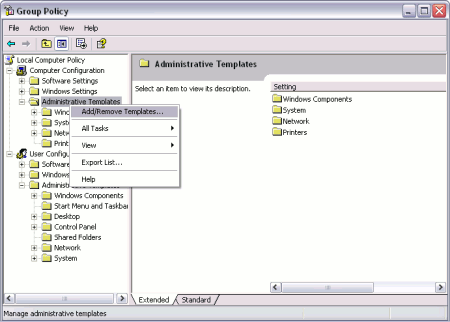
- In the Add/Remove Templates window, click on the Add button
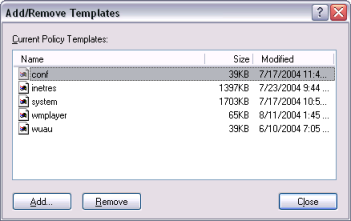
- Navigate to the folder that you installed the IE URL Lock to, which is usually "C:\Program Files\IE URL Lock". Select the IEURLLock.adm file and press Enter or Open. Press Close on the Add/Remove Templates window. Depending on the speed of your computer, a few seconds to almost half of a minute will pass as the Group Policy Editor parses all the administrative templates
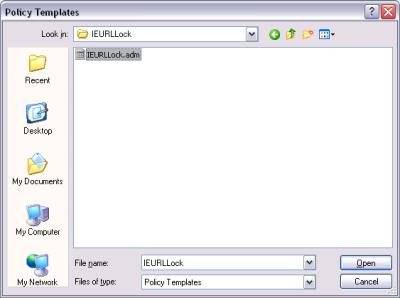
- Edit the IE URL Lock configuration in the Group Policy Editor. The documentation for each option exists both on this site and, if using Windows XP, 2003, or higher, within the group policy editor